Step 1: Create Accounts

© 2014 RosterRecharge LLC
The first thing you will need to do is create your Team Account. In order to do so, you will need to have a Registration Code. Registration Codes may expire, so make sure to get your coaches and athletes registered in the time allotted.
1. Go to www.RechargeLogin.com and click “Register”
2. Select “Coach” from the dropdown menu
3. Enter your Registration Code
4. “Create a brand new Team Account” should already be selected
If your Team Account has already been created, select
“Join an existing Team Account” and enter your Team Code
5. Enter your Personal Information
Uploading a picture and Life Lessons are optional
6. Enter Your Account Information
7. Click “Create New Account”
8. The next page will ask you to enter information about the Team Account
The Team Code is what everyone will have to use to connect to your
Team Account. Write it down somewhere to
make sure you don’t forget it.
9. On the next page, you will need to click “Continue” and wait for your account to be generated. It may take up to 90 seconds.
10.You will automatically be logged-in once your account is created.
1. Go to www.RechargeLogin.com and click “Register”
2. Select “Coach” from the dropdown menu
3. Enter your Registration Code
4. “Create a brand new Team Account” should already be selected
If your Team Account has already been created, select
“Join an existing Team Account” and enter your Team Code
5. Enter your Personal Information
Uploading a picture and Life Lessons are optional
6. Enter Your Account Information
7. Click “Create New Account”
8. The next page will ask you to enter information about the Team Account
The Team Code is what everyone will have to use to connect to your
Team Account. Write it down somewhere to
make sure you don’t forget it.
9. On the next page, you will need to click “Continue” and wait for your account to be generated. It may take up to 90 seconds.
10.You will automatically be logged-in once your account is created.
Getting Started
Step 2: Select Committee
It is the committee’s job to be the eyes and ears of the head coach. Committee members may have administrative functions that give them a higher level of access (on the website) than regular profiles. RosterRecharge’s software accumulates a lot of data and statistics for each athlete. The committee helps the coaching staff evaluate the information and notify them if something is amiss. It is best if the committee is made up of athletes, but your Team’s Committee could include assistant coaches, parents, volunteers or trainers.
- Committee members will know who is completing their AutoPilot assignments properly and on time.
- They will know who is submitting their Goal Progression Log reports on time, who’s submitting them late and who’s not submitting them at all.
- They will be able to tell who is meeting their weekly goals and milestones.
- They will know who is interacting with their Teammate APs on a consistent basis.
- They are in charge of using RosterRecharge’s administrative tools (software) to preform monthly and/or bi-weekly evaluations on each athlete. These evaluations will be given to the coaching staff.
- RosterRecharge Team Committee members may either be introduced to the team or their identities will be only known by the coaching staff.
It is ideal for there to be at least 1 committee member per 10 athletes. Select who you want to be on your Team’s Committee and send them to www.RechargeLeadership.com so they can register themselves as committee members (making themselves eligible for Bonus Points and Incentives). Additionally, there are optional resources and tools that will help the committee assist you.
- Committee members will know who is completing their AutoPilot assignments properly and on time.
- They will know who is submitting their Goal Progression Log reports on time, who’s submitting them late and who’s not submitting them at all.
- They will be able to tell who is meeting their weekly goals and milestones.
- They will know who is interacting with their Teammate APs on a consistent basis.
- They are in charge of using RosterRecharge’s administrative tools (software) to preform monthly and/or bi-weekly evaluations on each athlete. These evaluations will be given to the coaching staff.
- RosterRecharge Team Committee members may either be introduced to the team or their identities will be only known by the coaching staff.
It is ideal for there to be at least 1 committee member per 10 athletes. Select who you want to be on your Team’s Committee and send them to www.RechargeLeadership.com so they can register themselves as committee members (making themselves eligible for Bonus Points and Incentives). Additionally, there are optional resources and tools that will help the committee assist you.
Step 3: Line Up, Pair Up, Pass Out
RosterRecharge puts a big emphasis on Accountability and Mutual Support. The software has functions that require each athlete to have at least one other Teammate Accountability Partner.
In this step (Step 3), you will pair up your athletes and
pass out the sign-up forms at the same time.
First, you will need to print out the ‘Athlete Sign-Up Forms’
(print one for each athlete)
Click here to Download/Print the Athlete Sign-Up Form
In this step (Step 3), you will pair up your athletes and
pass out the sign-up forms at the same time.
First, you will need to print out the ‘Athlete Sign-Up Forms’
(print one for each athlete)
Click here to Download/Print the Athlete Sign-Up Form
We understand young athletes might not be in the habit of meeting strict deadlines. This is why we have developed RechargeReminders.
Click here to learn more about RechargeReminders
Athletes are encouraged to help make sure their Teammate Accountability Partners don’t fall behind. Your Team’s Committee will also
help make sure the whole team stays on track.
Click here to visit www.RechargeLeadership.com
Click here to learn more about RechargeReminders
Athletes are encouraged to help make sure their Teammate Accountability Partners don’t fall behind. Your Team’s Committee will also
help make sure the whole team stays on track.
Click here to visit www.RechargeLeadership.com
The form will take them through the 5-Day AutoPilot Orientation, where they will learn:
-The benefits of RosterRecharge and the AutoPilot Program
-How to create their RosterRecharge account
-How to use RosterRecharge
-How to build a Support System
-How to interact with Accountability Partners
-How to hold their teammates accountable
-How to use the Goal Progression Log and submit Weekly Reports
-How to use RechargeReminders to never miss a report
-How to earn Incentives
-And much more
-The benefits of RosterRecharge and the AutoPilot Program
-How to create their RosterRecharge account
-How to use RosterRecharge
-How to build a Support System
-How to interact with Accountability Partners
-How to hold their teammates accountable
-How to use the Goal Progression Log and submit Weekly Reports
-How to use RechargeReminders to never miss a report
-How to earn Incentives
-And much more
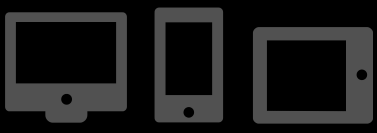
On the Sign-Up Forms, athletes will need to write:
1. Your Team Code (you chose your Team Code during Step 1)
2. The name of their Teammate Accountability Partner
3. The date each Assignment is due
For example: If you pass the forms out to your athletes on the 16th, then Assignment 1 would be due on the 16th. Assignment 2 would be due on the 17th. Assignment 3 would be due on the 18th. Assignment 4 would be due on the 19th. Assignment 5 would be due on the 20th. The software doesn’t count the Orientation Assignments late unless they are not completed by day 8.
1. Your Team Code (you chose your Team Code during Step 1)
2. The name of their Teammate Accountability Partner
3. The date each Assignment is due
For example: If you pass the forms out to your athletes on the 16th, then Assignment 1 would be due on the 16th. Assignment 2 would be due on the 17th. Assignment 3 would be due on the 18th. Assignment 4 would be due on the 19th. Assignment 5 would be due on the 20th. The software doesn’t count the Orientation Assignments late unless they are not completed by day 8.
Each assignment takes about 10 minutes to complete and can be done on a computer, laptop, tablet or mobile phone.
Click here to learn more about the 5-Day Athlete Orientation
Click here to learn more about the 5-Day Athlete Orientation
1.
Have all your athletes line up in a single-file line.
2.
Give the first athlete (in line) two sign-up forms and tell him/her who their Teammate Accountability Partner is.
3.
That athlete should go find their new Teammate Accountability Partner, pull them out of line and give them one of the sign-up forms.
4.
Repeat this process until all athletes have a Teammate Accountability Partner.
Have all your athletes line up in a single-file line.
2.
Give the first athlete (in line) two sign-up forms and tell him/her who their Teammate Accountability Partner is.
3.
That athlete should go find their new Teammate Accountability Partner, pull them out of line and give them one of the sign-up forms.
4.
Repeat this process until all athletes have a Teammate Accountability Partner.